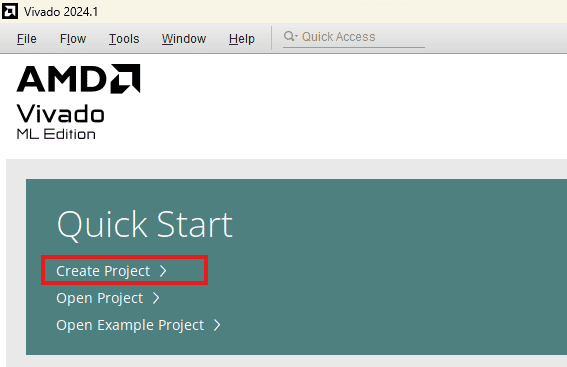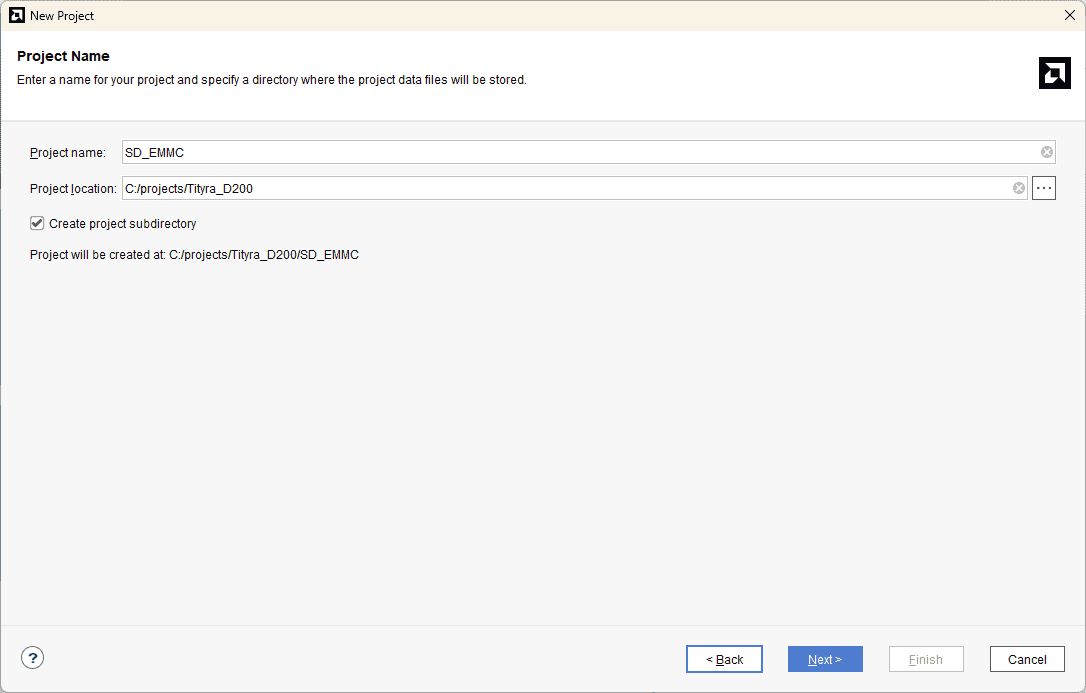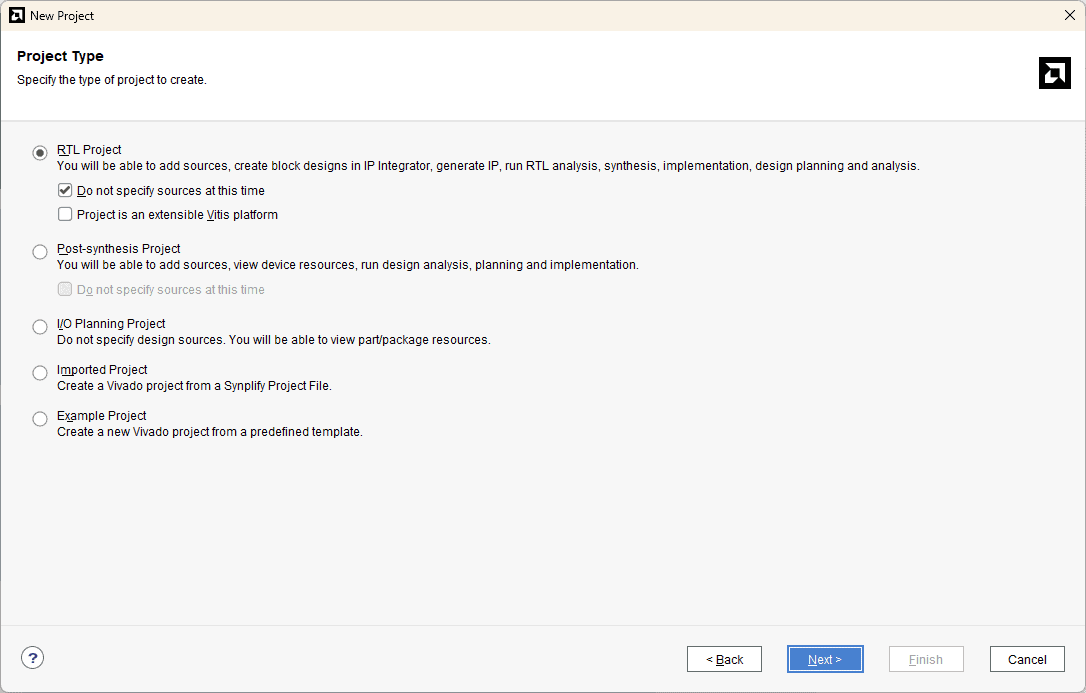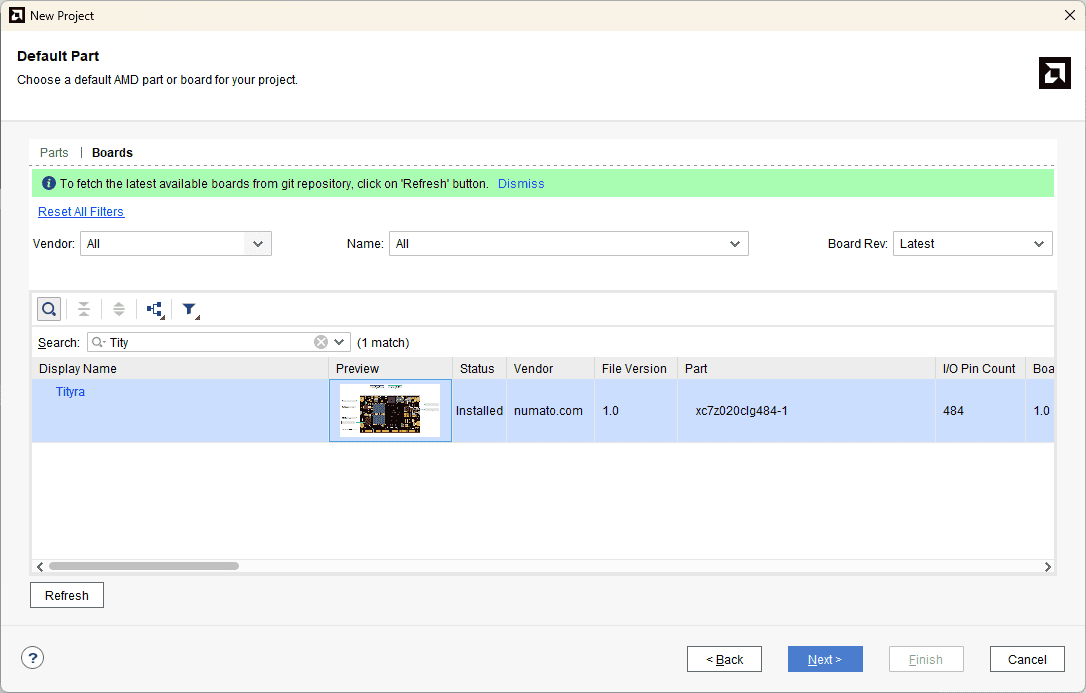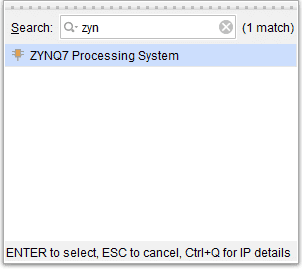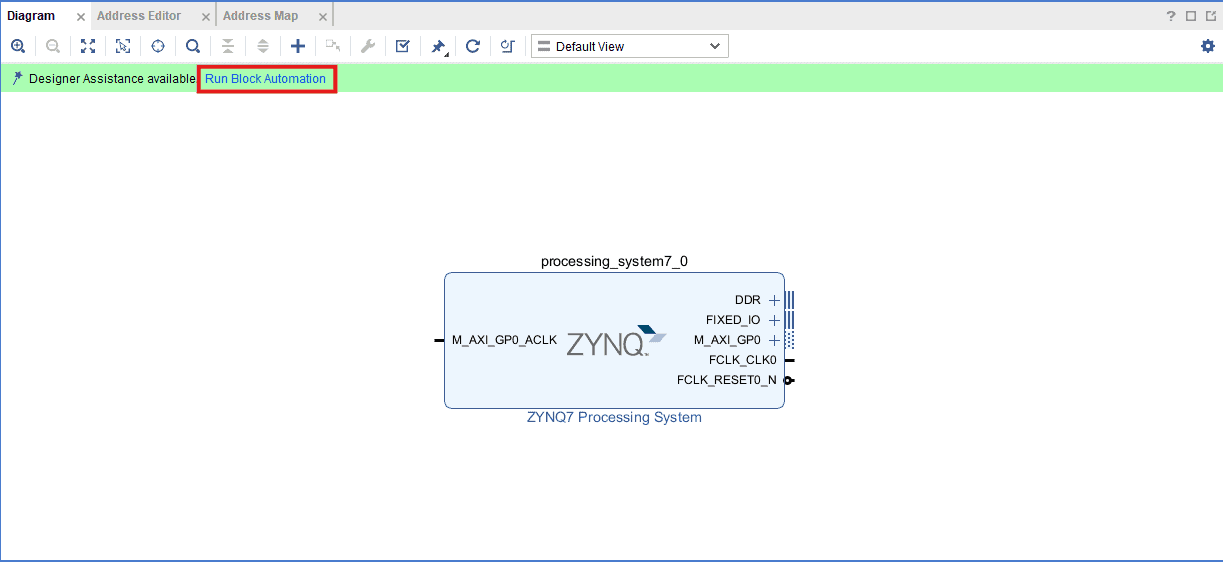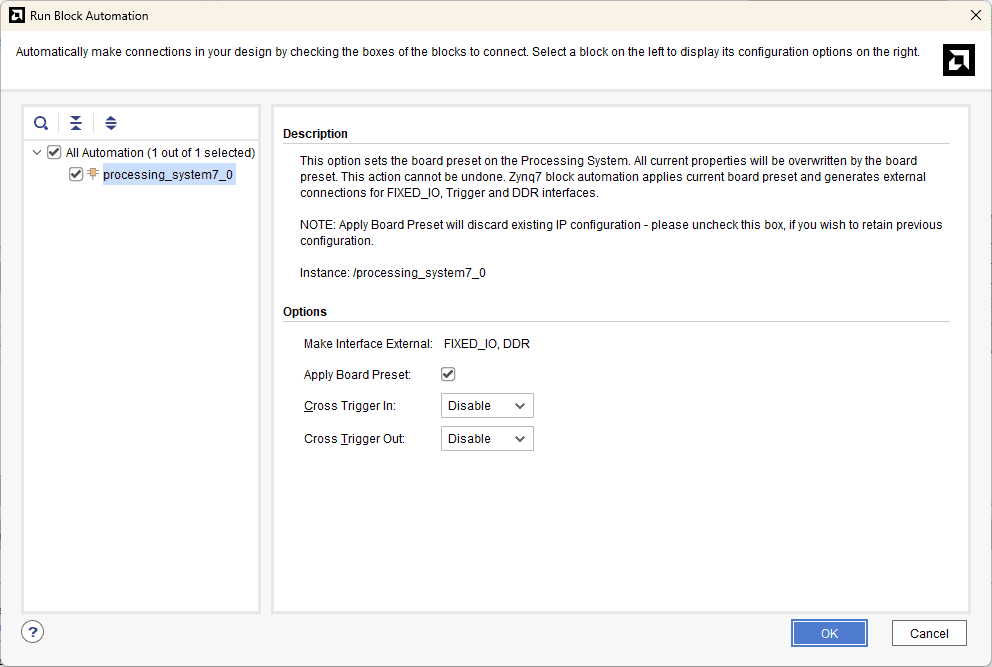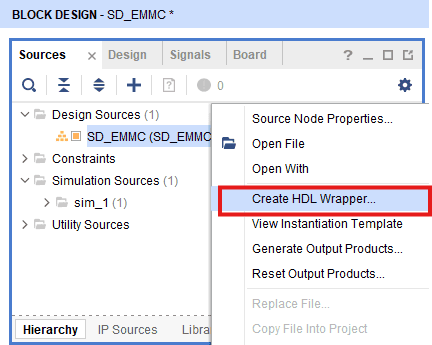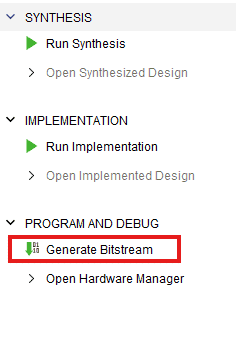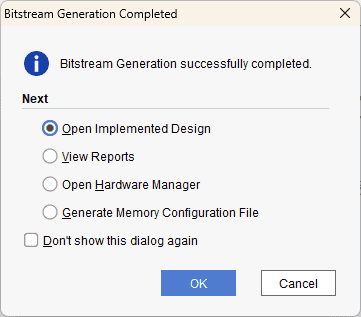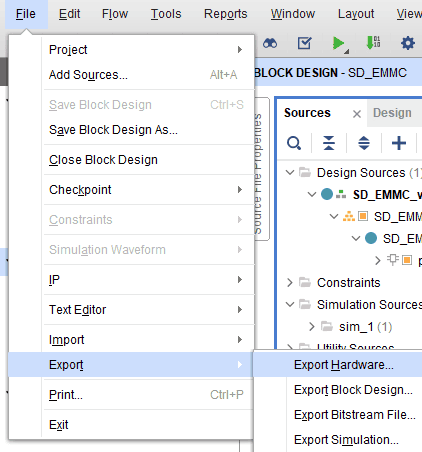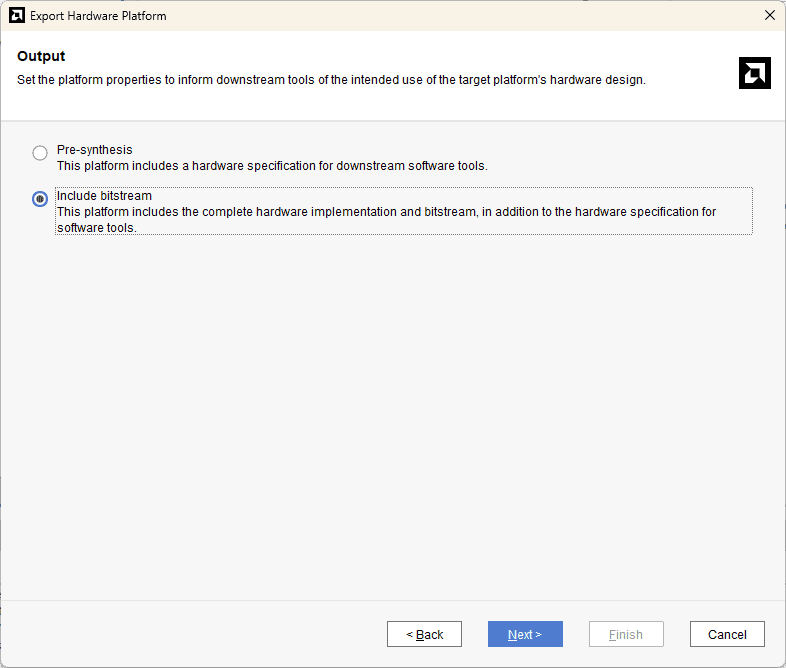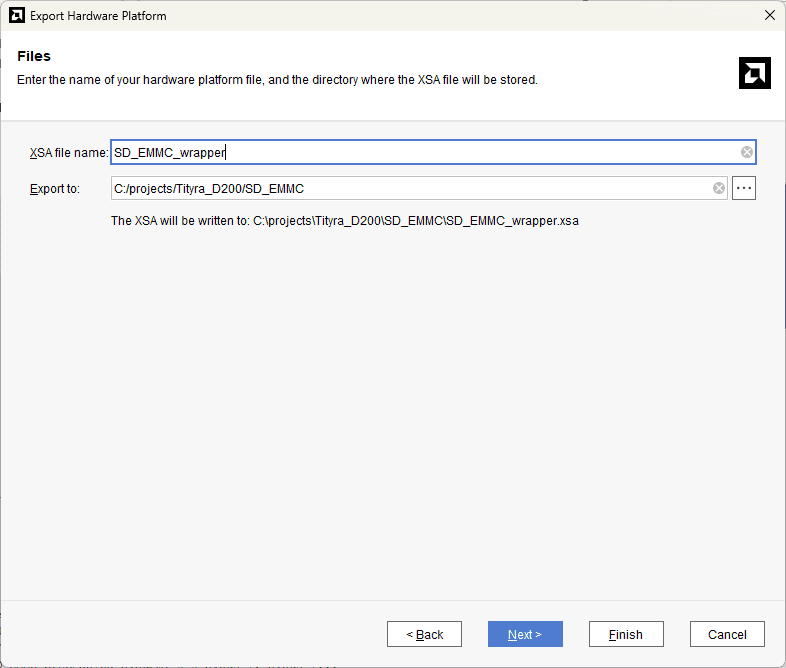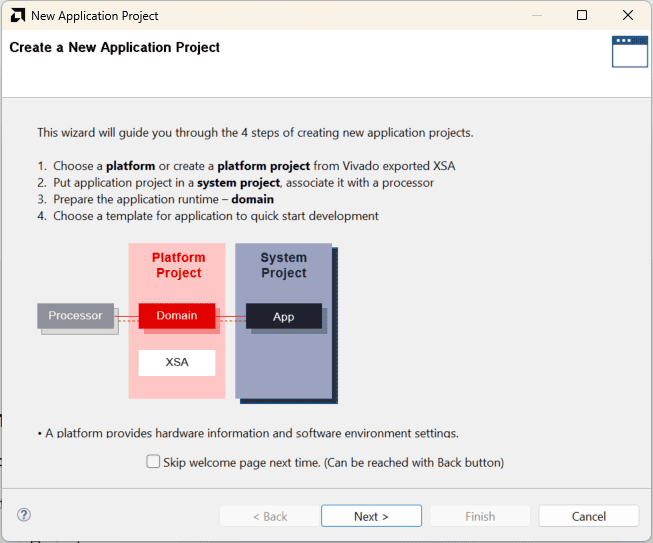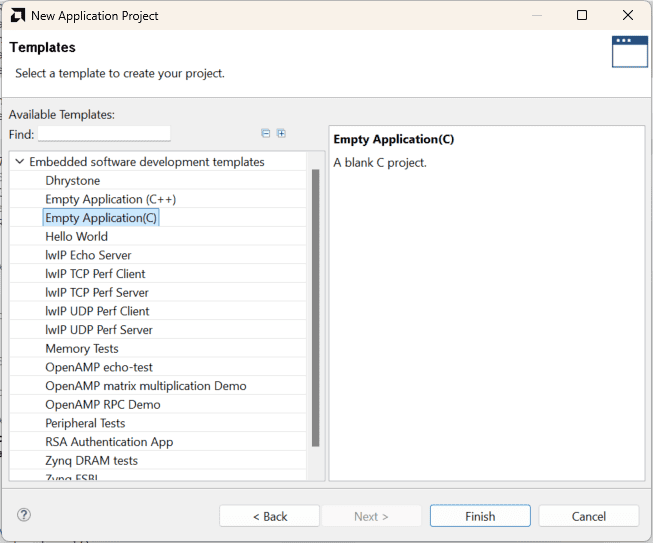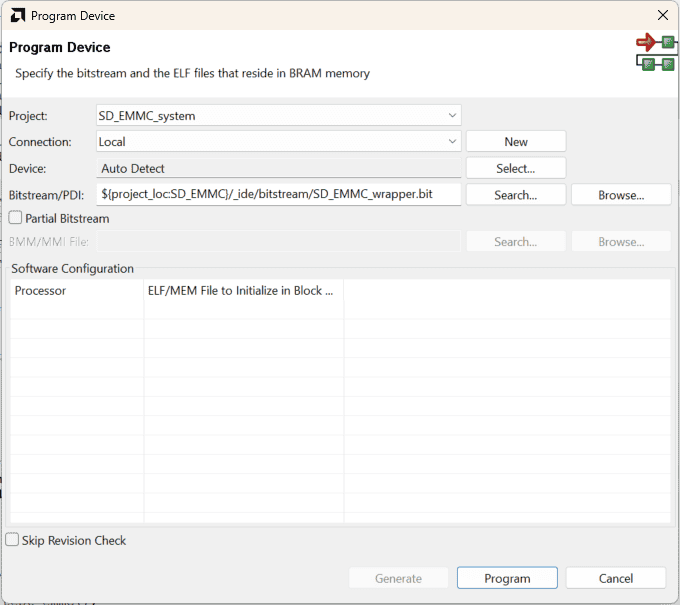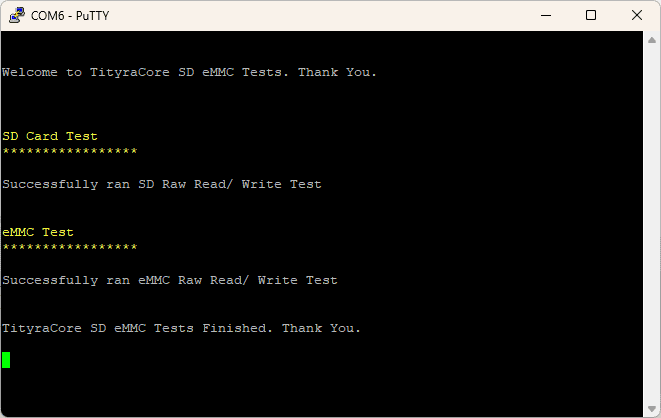Introduction:
SD cards and eMMC (embedded MultiMediaCard) are versatile storage solutions for embedded systems, enabling efficient data storage and retrieval. The TityraCore D200 FPGA, with its ARM Cortex-A9 Processing System (PS), integrates a dedicated SD/eMMC controller, making it ideal for testing storage interfaces.
This project focuses on performing read and write tests for SD cards and eMMC to validate their functionality and reliability. The SD/eMMC controller in the Zynq PS is utilized to handle low-level communication with storage devices, while file system operations ensure data consistency.
The test demonstrates end-to-end data handling, including initialization, writing data to storage, and verifying the integrity of the data through read operations. This design provides a robust foundation for developing and testing storage-related applications on the Zynq platform.
Prerequisites:
Hardware:
- TityraCore D200 SODIMM Module.
- TityraCore SoC carrier.
- SD Card.
- Xilinx Platform Cable II JTAG debugger.
- USB Type C Cable.
Software:
- Xilinx Vivado Design Suite 2024.1
- Vitis classic 2024.1
- PUTTY Serial terminal.
Let’s get Started
The following steps will walk you through the process of creating a new project with Vivado and building a hardware platform with Zynq processing system using IP integrator. This article is written for Numato Lab’s Tityra core D200 Module, but can be adapted to any other Zynq based platform with minor changes. Screenshots are added wherever possible to make the process easier to the reader.
Step 1:
Download and install Vivado Board Support Package files for TityraCore D200 from here. Follow the readme in the link on how to install Vivado Board Support Package files for Numato Lab’s boards.
Step 2:
Start Vivado Design Suite, and select “Create New Project” from Quick Start section. The project wizard will pop up. Press next to proceed with creating the project.
Step 3:
Type in a project name and save it at a convenient location. For this example “SD_EMMC” is used as project name, but feel free to use any name. Select the check box below to keep all project files in a single folder. The image below shows the settings for the example project. Click “Next” to continue.
Step 4:
Choose “RTL Project” as project type and check the option “Do not specify sources at this time”.
Step 5:
At the “Default Part” step, select “Boards” and choose Vendor as “numato.com”. Select “Tityra” and click “Next”. If Tityra is not displayed in the boards list, you will need to install Tityra board support files correctly.
Step 6:
Under Flow Navigator, select “Create Block Design” in IP Integrator. Give an appropriate name to design. We will call it “SD_EMMC” for example.
Step 7:
Go to Diagram window, right click and select “Add IP” from the popup menu. Search for ZYNQ7 Processing System. Add it to block design by double clicking.
Step 8:
Click on “Run Block Automation” option on the green bar.
Step 9:
In the “Run Block Automation” window, select the options as in image below and click OK.
Step 10:
Go to “Sources” tab, right click on “SD_EMMC” design file and select “Create HDL Wrapper”. Click OK on the window that appears to finish generating wrapper.
Step 11:
Click “Generate Bitstream” under PROGRAM AND DEBUG section and click “Yes” in any subsequent dialog window which comes up.
Step 12:
Once the bitstream is successfully generated, close any “Bitstream Generation Completed” dialog which comes up asking for what to do next.
Go to File -> Export -> Export Hardware…
Check “Include bitstream”, keep “Export to:” default, and click OK.
Step 13:
Launch Vitis classic.
Note: In Vivado 2024.1, accessing Vitis via the tools menu inadvertently launches Vitis Unified instead of Vitis Classic, which is our preferred tool for project creation. To utilize Vitis Classic, it is necessary to launch it separately.
Step 14:
In Vitis, IDE window select Create Application Project and click Next in the dialog box that appears.
In the Platform, window select Create a new platform from the hardware Tab and import the XSA file which is already created (Provide XSA file location). Click Next.
In the Application Project Details window, give an appropriate name for the Vitis Project and click Next. Click Next in the Domain window.
Select the Empty Application(C) template from the list of available templates and click Finish.
Step 15:
Add the given source file to the Empty Application Project to test SD card and EMMC.
After adding the source file build the Project.
Step 16:
Once the build is completed successfully, power up TityraCore D200 using an external DC power supply and connect the Xilinx Platform USB cable to the board.
Step 17:
Program the FPGA on TityraCore D200 by selecting the Program FPGA option from the Xilinx menu.
Step 18:
Open the COM port corresponding to TityraCore D200 in any serial terminal (PuTTY, Tera Term, etc.) with a 115200 baud rate. Now, right-click on the .elf file in Project Explorer and select “Launch on Hardware” as shown below.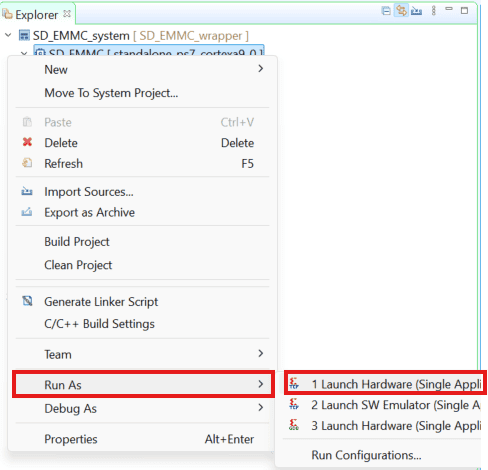
Step 19:
If everything went well, Serial terminal would show the execution is Successful.